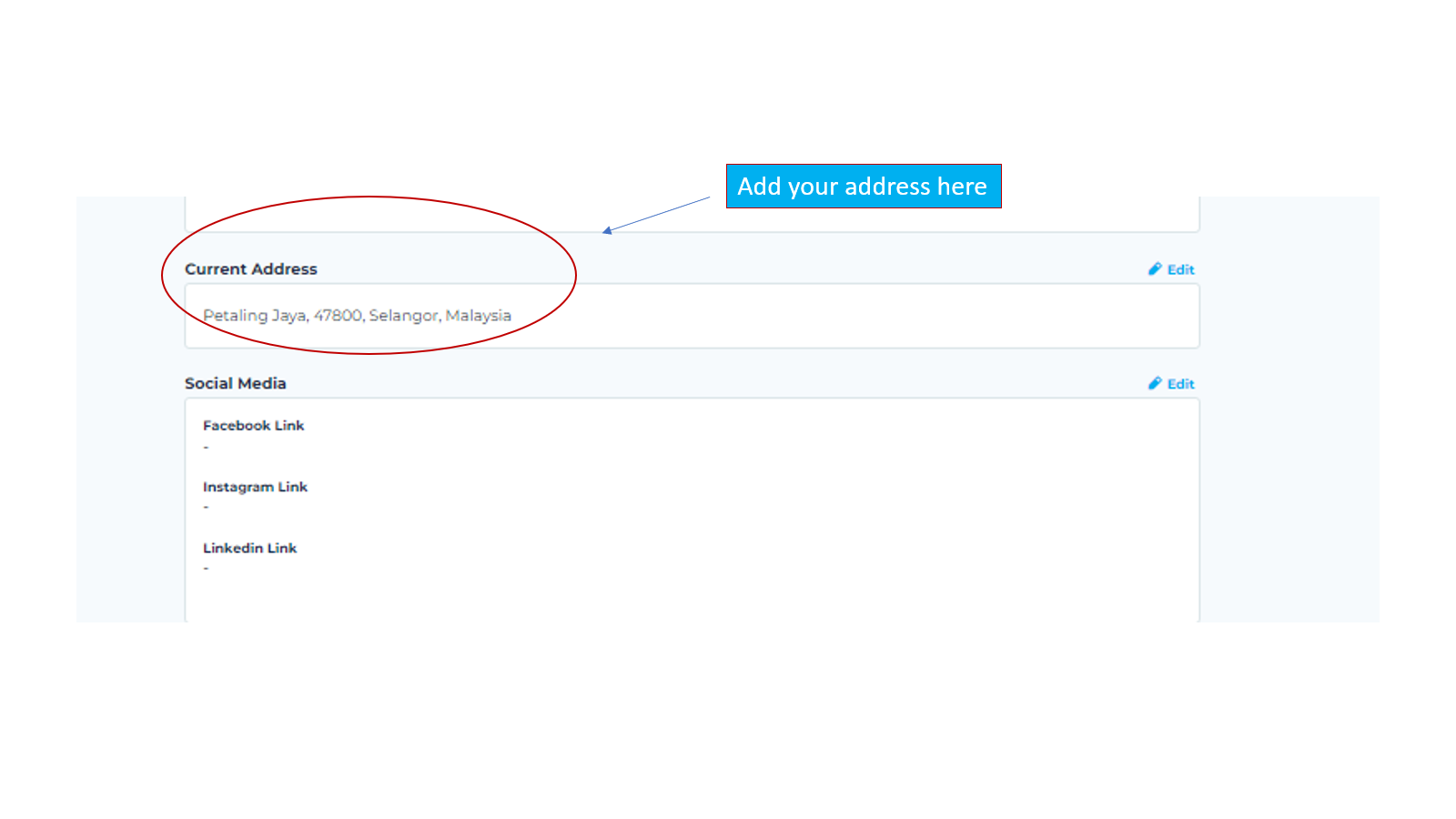[Talent] How to Build Your Front Profile in Rtist?
Give a good first impression to clients
Nigel Koay
Last Update 2 år siden
On your profile page, there are four (4) key elements that will create a profiled front that encourages clients to browse your profile.
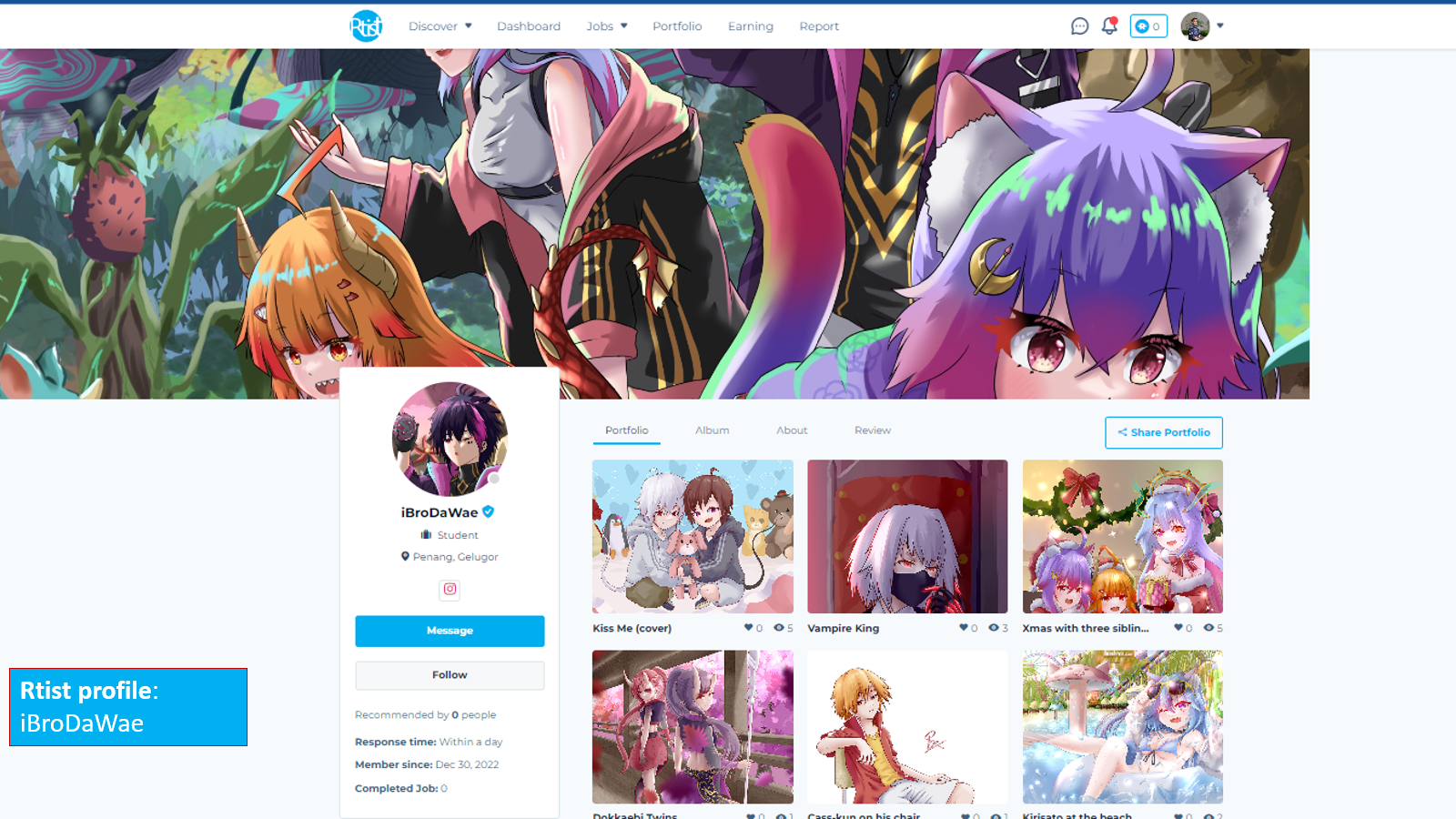
1. Add Cover Photo
Your cover picture is like the front of your house. It's the first thing people see when they come to your profile, so you want it to be pretty and inviting.
To upload a cover photo:
1) Click your profile picture > My profile tab
2) Move your mouse to cover photo and click edit button
3) Choose a file that best represents you, then click Open
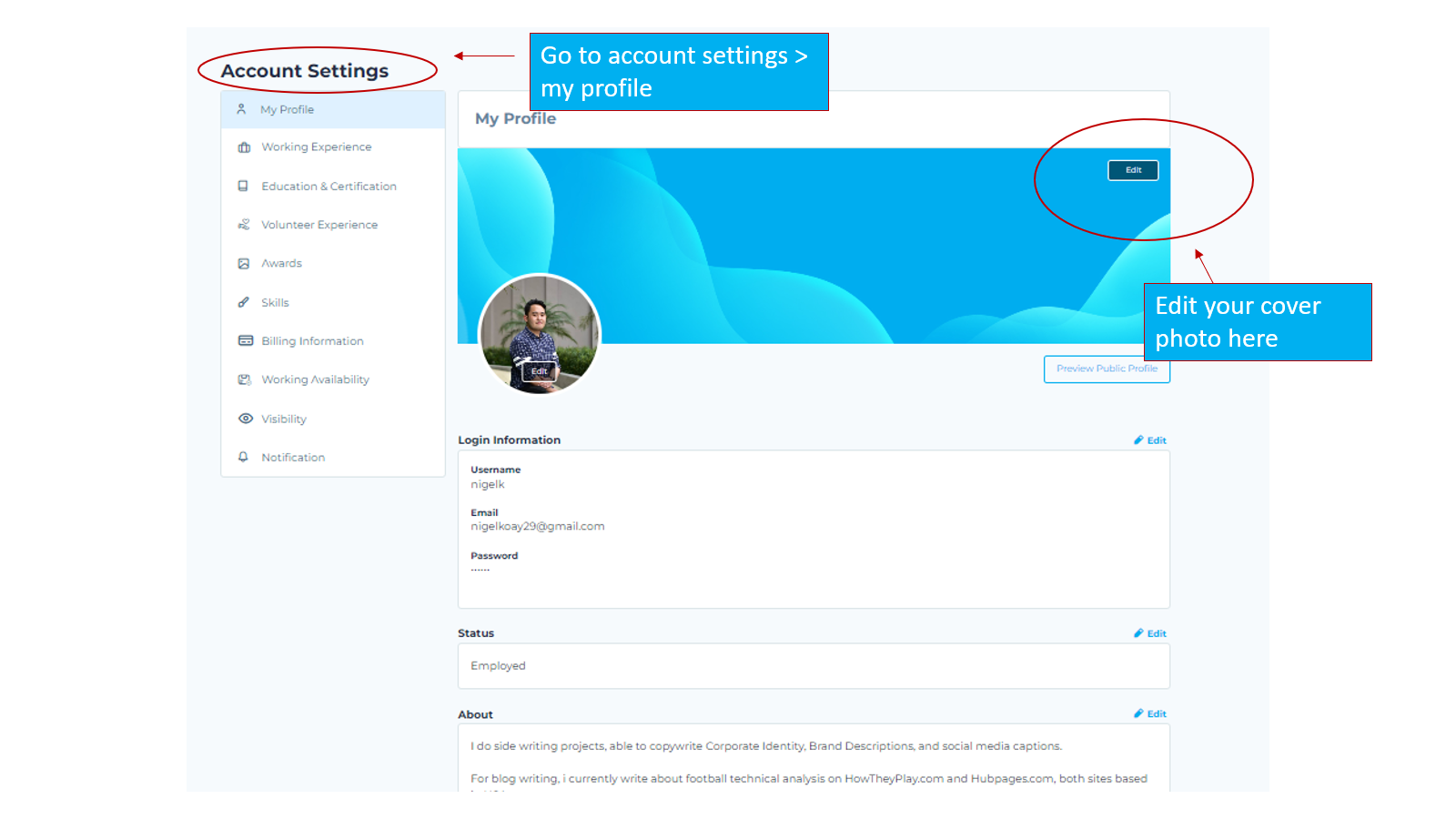
2. Add Profile Picture
A profile picture is a way for people to see what you look like. It helps people to know who they are talking to online. Just like it is important to have a name, it is also important to have a face.
To upload a profile picture:
1) Click your profile picture > My profile tab
2) Move your mouse to the profile photo and click edit button
3) Choose a file that best represents you, then click Save
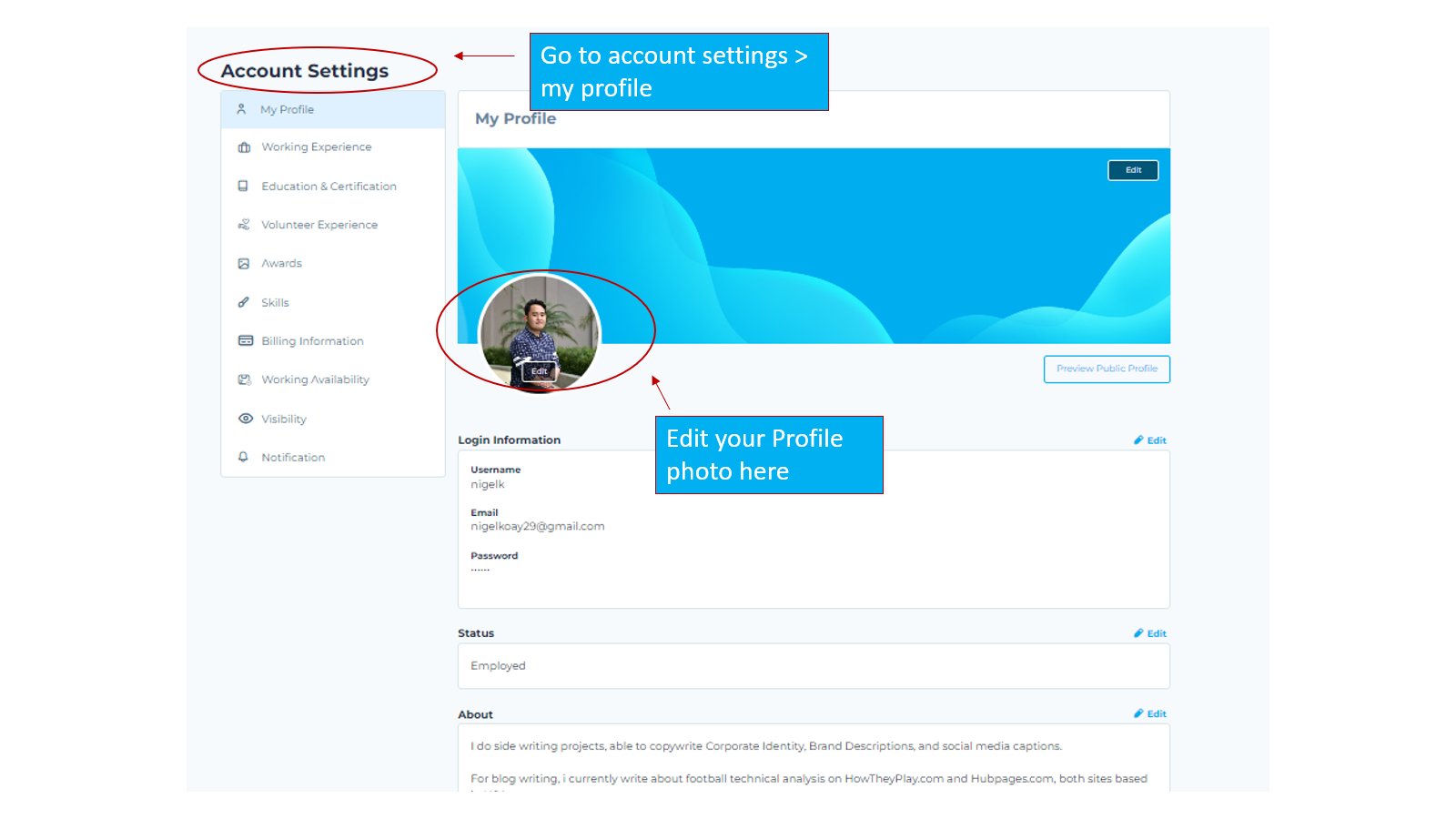
3. Add Your Current Status
The working status is for clients to understand what you're currently doing, so they can know how to cooperate with you.
To update your current status
1) Click your profile picture > My profile tab
2) Scroll down until see the status session
3) Click edit > Choose which status best represent you
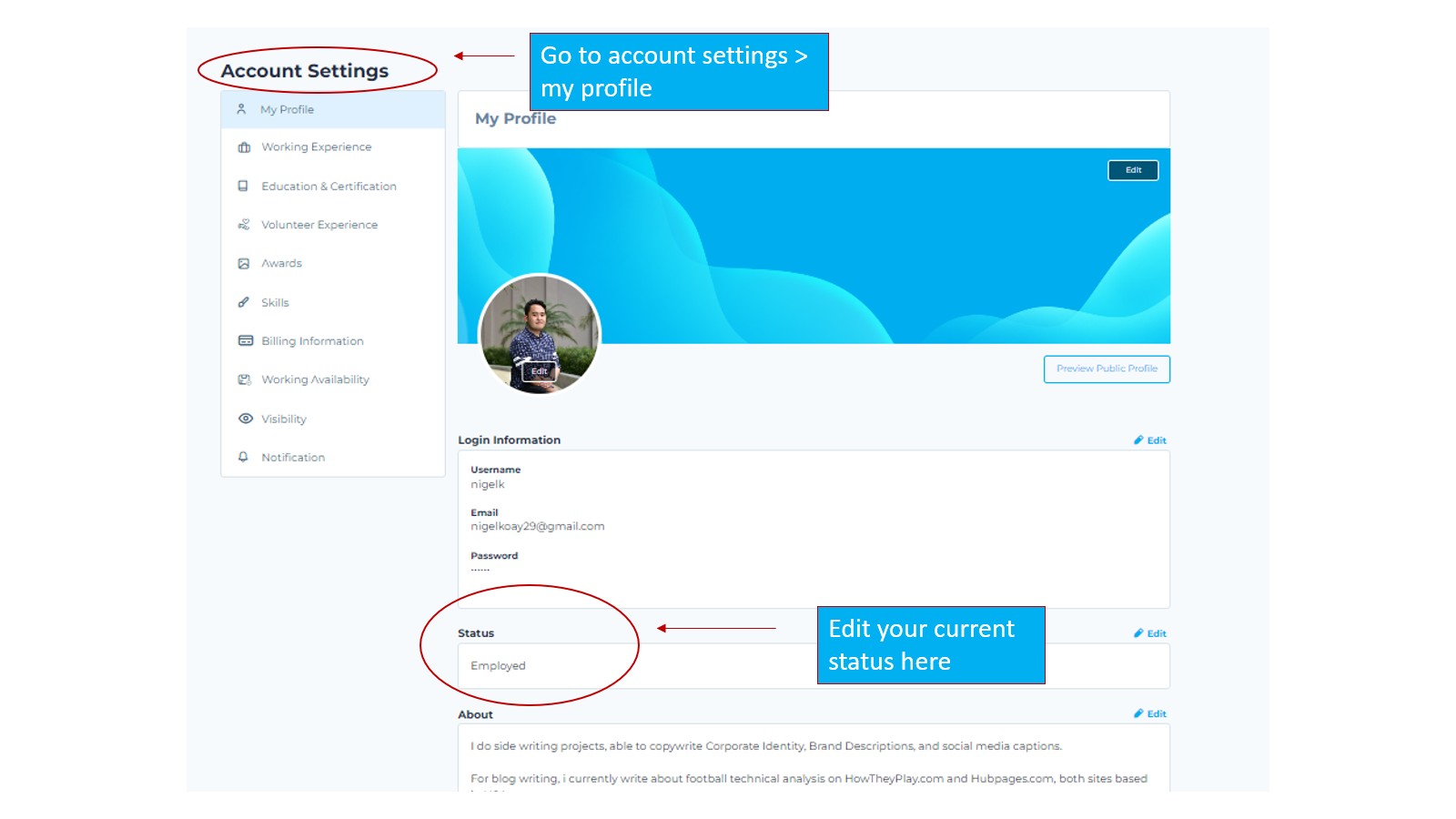
4. Add Your Address
Add your address is also important when clients would like you have an offline meeting or having any working opportunity to you.
To update your current status
- Click your profile picture > My profile tab
- Scroll down until see the current address session
- Click edit > Fill in your state and city > Click Save